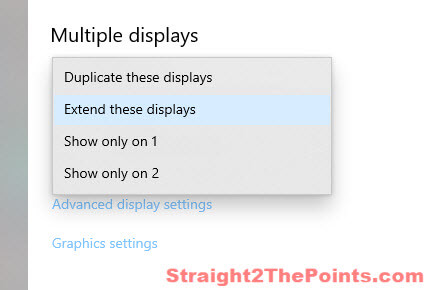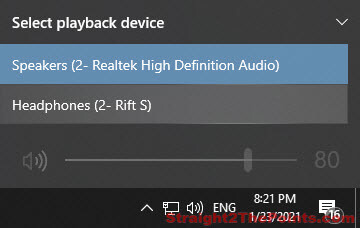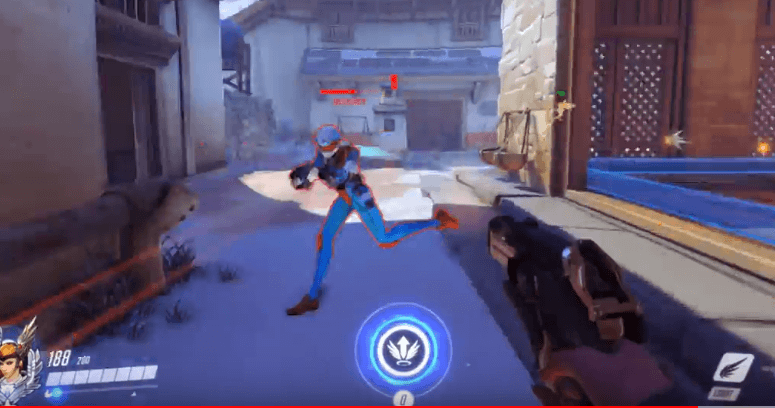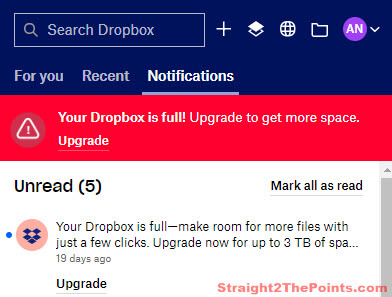Windows 10 desktop icons appear to be too large for your preference? This short tutorial will show you several methods on how to reduce the size of desktop icons and make them look smaller in Windows 10.
If one of the methods below doesn’t work, try the other.
![]()
How to adjust desktop icons size in Windows 10
You can change the default size of desktop icons via the View settings in desktop context menu.
To do so, right-click any empty space on your desktop screen. In the context menu, mouse over to View, then select the size of desktop icons you want out of the 3 sizes – Large, Medium, or Small icons.
![]()
If you have already done so and still are not satisfied with the result, to make the desktop icons even smaller, try the other methods below.
How to make desktop icons smaller than “small” in Windows 10
Use CTRL + Scroll Wheel on your desktop screen
The quickest and immediate way to reduce or increase the size of desktop icons in Windows 10 is by pressing and holding CTRL and use the scroll wheel on your mouse to adjust the size of all desktop icons on your Windows 10 desktop screen.
![]()
To reduce the desktop icons size, hold CTRL + Scroll Wheel Down. To increase the desktop icons size instead, hold CTRL + Scroll Wheel Up.
The “Change the size of text, apps, and other items” option
Another setting that can affect the size of desktop icons in Windows 10 is the “Change the size of text, apps, and other items” option in “Display settings”. Here’s where to find the relevant settings and how to configure the said option.
Right-click anywhere on your desktop screen to bring up the context menu. Click on Display settings.
![]()
Under Scale and layout, use the drop-down menu to change the size of text, apps, desktop icons and other items to the size of your preference.
![]()
However, the smallest size you can set is 100%, which is the default setting for the “Change the size of text, apps, and other items” option. If this is already at 100%, use either the CTRL + scroll wheel method or by increasing the screen resolution.
Increase your screen resolution
If every setting is already at its lowest and nothing else works to make desktop icons any smaller in Windows 10, your only option left would be to increase your screen resolution to as large as possible. The larger the screen resolution, the smaller the text, desktop icons and other objects will be.
Try to adjust and increase the screen resolution to a larger resolution (provided if your monitor and graphic card can handle the resolution) and see if it suits what you need.

To adjust screen resolution in Windows 10, right-click anywhere on your desktop, then select Display settings. Under “Display resolution”, use the drop-down menu to select a screen resolution of your choice. Most items including desktop icons would appear smaller on a larger screen resolution.